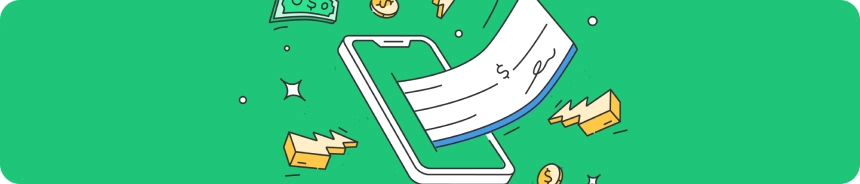Depositing Balance on Abacus Market
Guide to Adding Balance on Abacus Market
Discover the process of adding funds to your Abacus Market account using Bitcoin and Monero currencies.
Step 1: Navigate to the deposit section specific to your account settings.
If you're looking to deposit Bitcoin (BTC), here’s how you can do it:
Step 2: In the deposit section, choose Bitcoin (BTC) as your preferred currency for the transaction.
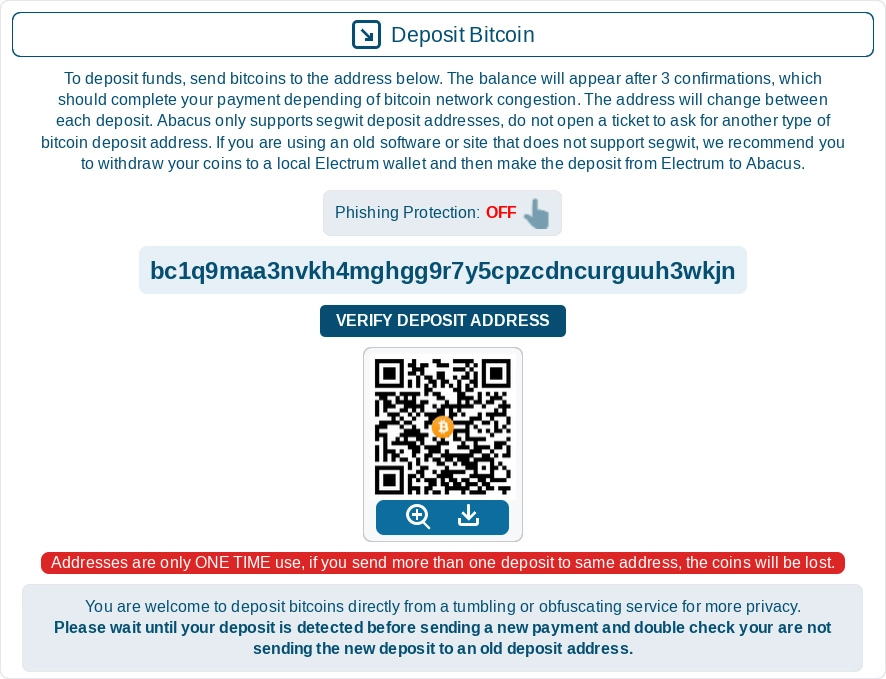
Deposit Funds: Transfer the amount of Bitcoin you wish to deposit to the address provided to you.
QR Code: Use the QR code provided for a fast and efficient method to make your deposit.
Before transferring any funds, always ensure you click on the 'VERIFY DEPOSIT ADDRESS' button to protect yourself against potential phishing attempts.
A minimum of 3 confirmations on the Bitcoin network is necessary for the transaction to be reflected in your Abacus Bitcoin wallet. You can monitor this confirmation progress in the deposit section.
IMPORTANT: Each deposit address is unique and can only be used once. A new address will automatically be generated for every new deposit you make.
To add Monero (XMR) to your account, follow the instructions below:
Step 2: In the deposit section, select Monero (XMR) as the currency you wish to deposit.
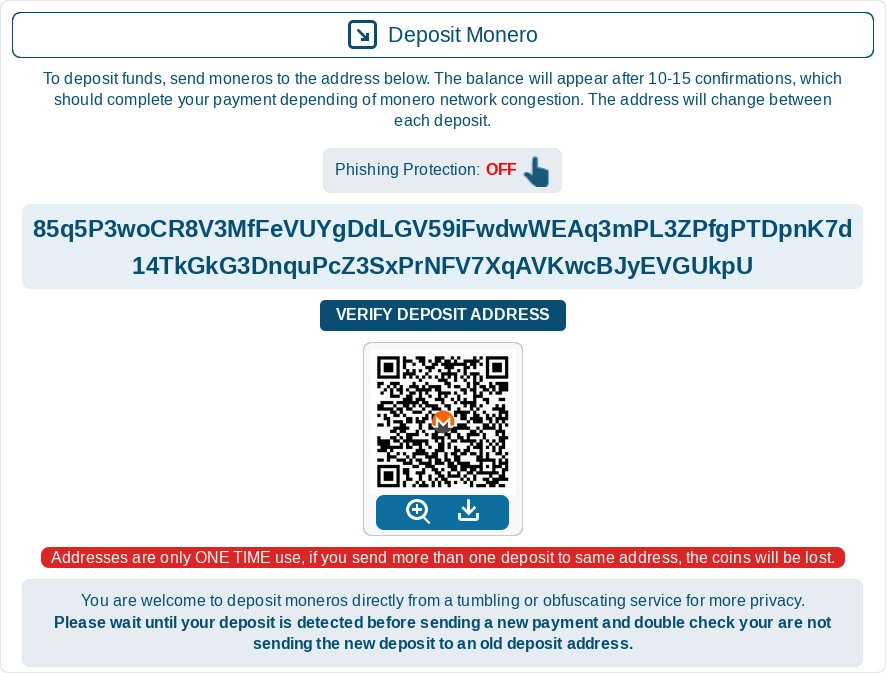
Deposit Funds: Transfer the desired amount of Monero to the designated address provided.
QR Code: Use the QR code provided for a fast and efficient method to make your deposit.
Before transferring any funds, always ensure you click on the 'VERIFY DEPOSIT ADDRESS' button to protect yourself against potential phishing attempts.
To successfully credit your funds to your Abacus Monero wallet, at least 10 confirmations on the network are required. Keep an eye on the confirmation status displayed on the deposit page.
IMPORTANT: Each deposit address is unique and can only be used once. A new address will automatically be generated for every new deposit you make.
Enjoy your shopping on Abacus Market!